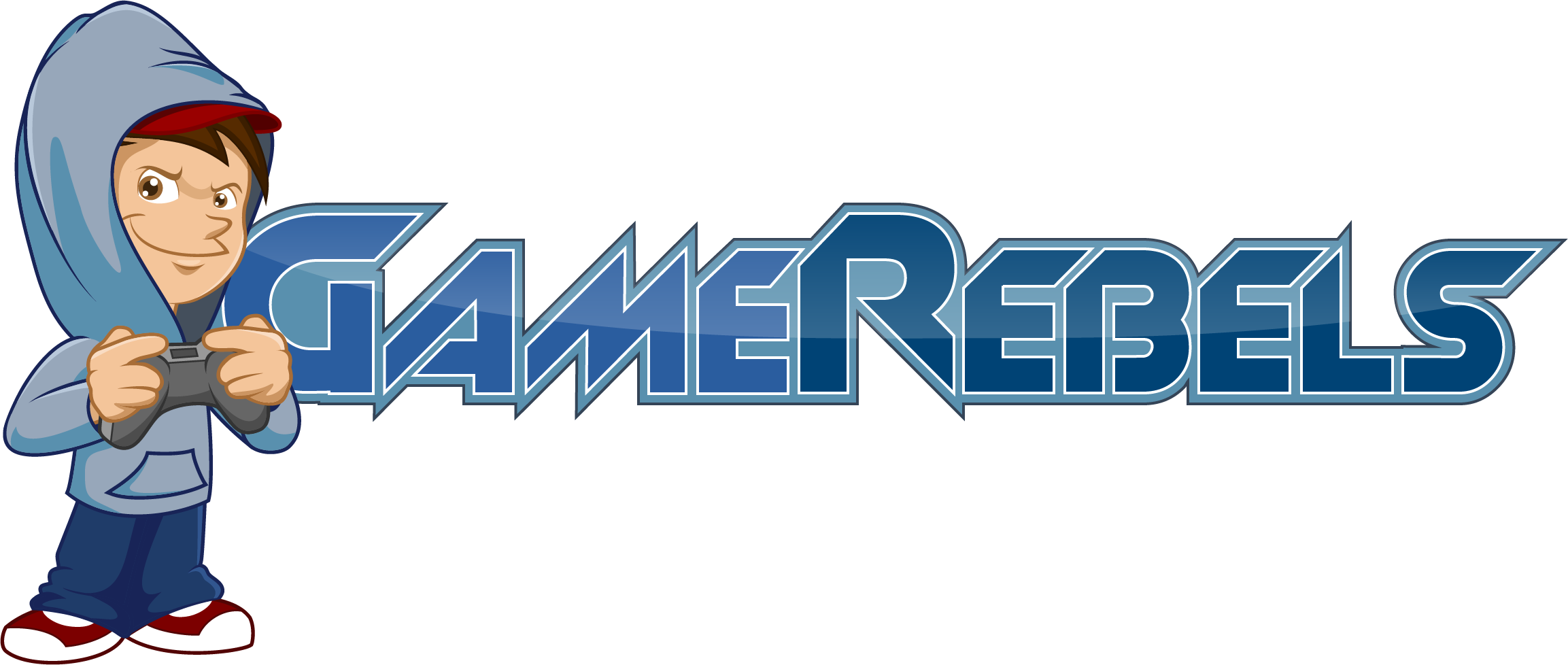Fuzed
Well-Known Member
- Joined
- May 19, 2012
- Messages
- 1,452
- Reaction score
- 2
Lines Tutorial
1. First create a new layer. 6x6 Looks like this:
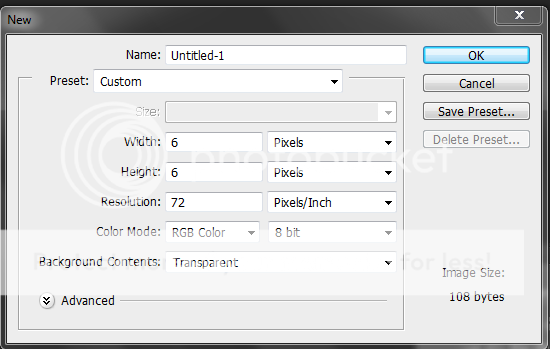
2. It will be pretty small so we will need to zoom in to see it.
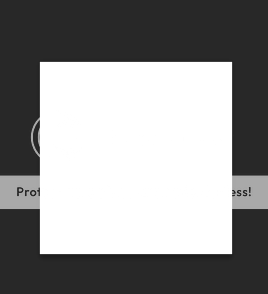
Zoom until you get something like that.
3. Use your Pencil tool
 Then use it on your square until you get something like this:
Then use it on your square until you get something like this:
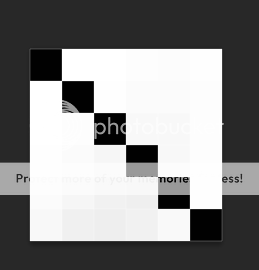
4. Then go to Edit> Define Patter option, Click ok.
5. Open the signature you would like to put lines on it. In this case i will use this one:
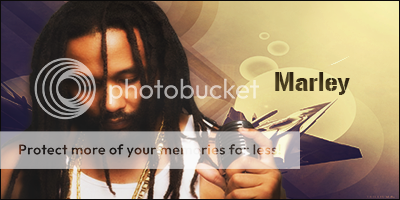
It works on all pictures but i just wanted to use this one.
6. Press Ctrl + A then right click the picture. Go to Fill you should get this:
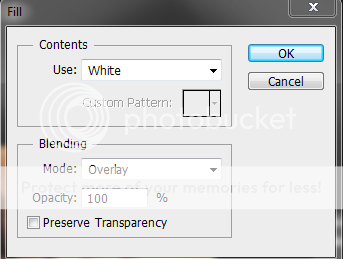
7. Click on use option and choose Pattern.
8. Go to Custom Pattern and select the Pattern you saved in step 4.
9. You will get something like this:
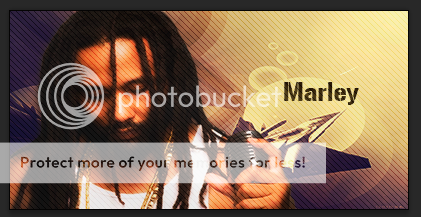
Then you finish, hope you like this Tutorial and help you in your signatures.
If you would like to see the lines less go to Fill>Opacity and set it to whatever you want until you get a good result. I use 20%.
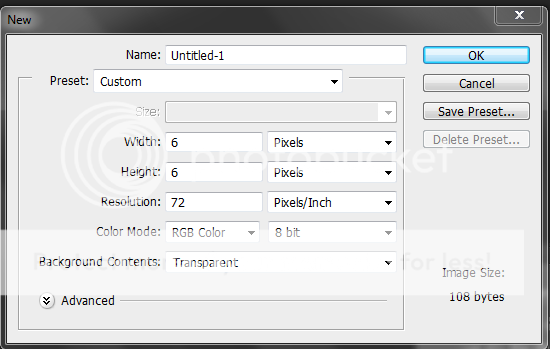
2. It will be pretty small so we will need to zoom in to see it.
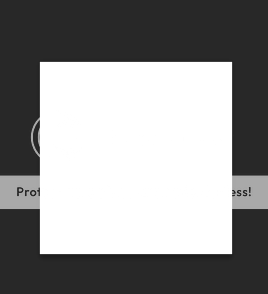
Zoom until you get something like that.
3. Use your Pencil tool

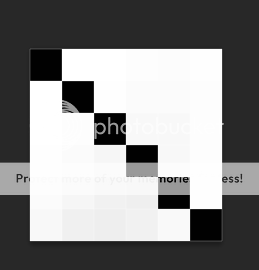
4. Then go to Edit> Define Patter option, Click ok.
5. Open the signature you would like to put lines on it. In this case i will use this one:
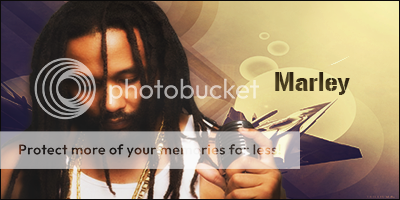
It works on all pictures but i just wanted to use this one.
6. Press Ctrl + A then right click the picture. Go to Fill you should get this:
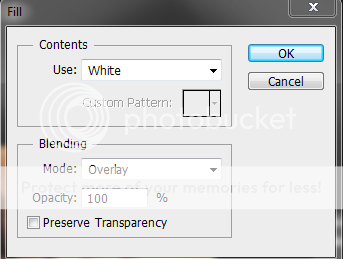
7. Click on use option and choose Pattern.
8. Go to Custom Pattern and select the Pattern you saved in step 4.
9. You will get something like this:
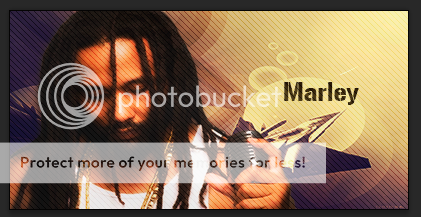
Then you finish, hope you like this Tutorial and help you in your signatures.
If you would like to see the lines less go to Fill>Opacity and set it to whatever you want until you get a good result. I use 20%.