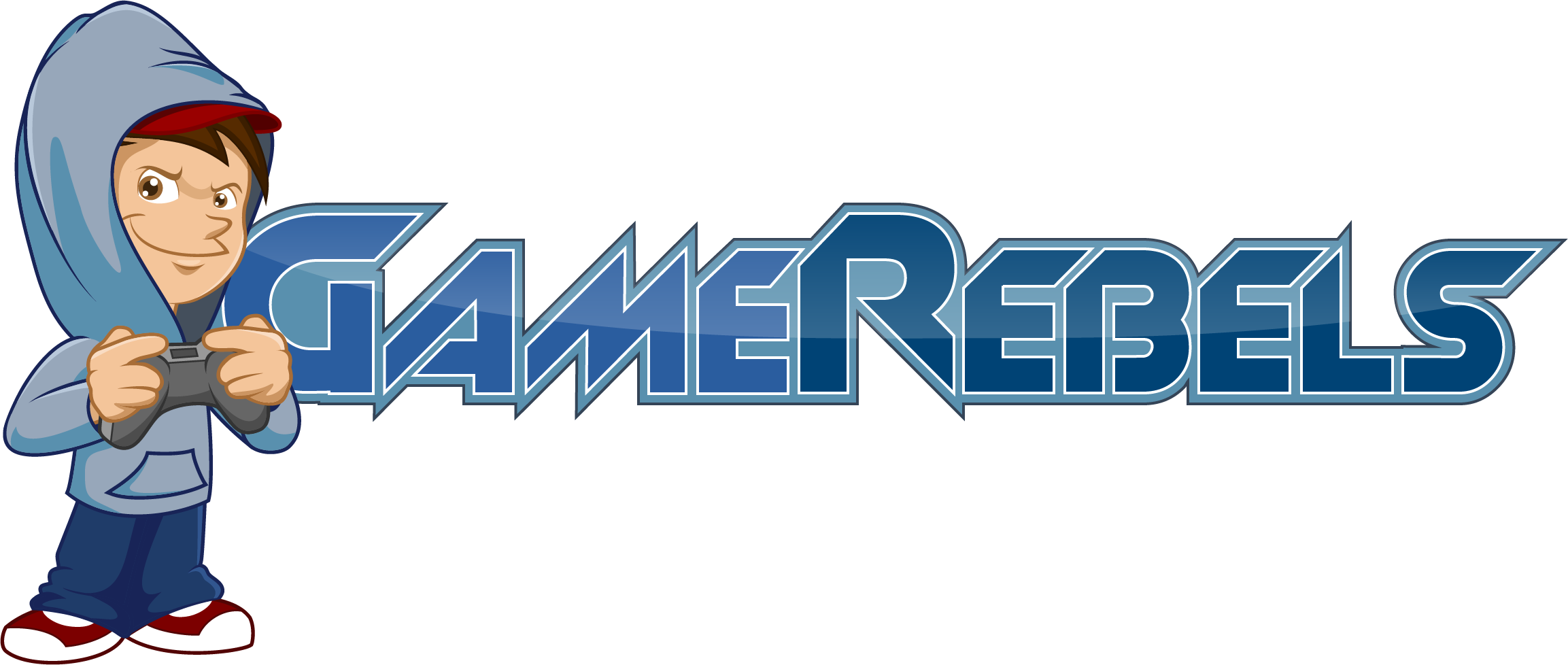Wiz Khalifa
Well-Known Member
- Joined
- Oct 13, 2012
- Messages
- 222
- Reaction score
- 0
What is the point of this? The point of this tutorial is to speed up minecraft in effect by allowing it to use up more RAM so the game will be less laggy.
Step 1) Move minecraft.exe into 'My Documents'
Step 2) Open Notepad
Step 3) Copy and paste this in notepad
@ECHO OFF
"C:\Program Files\Java\jre6\bin\javaw.exe" -Xmx7000m -Xms7000m -jar "C:\Users\PCNAMEHERE\Documents\Minecraft.exe"
REMEMBER TO COPY THE QUOTATIONS ASWELL (")
The writing in red is the amount of RAM that is being used by you're pc. As you can tell, mine is running on 7000mb (7gb) of RAM. I have 8GB ram in my PC. So change the numbers in red to whatever amount of RAM you want to allow for minecraft so if you want 2gb of ram put 2000 or if you want 5gb of ram type 5000 ect...
Step 4) Click 'Save As' on notepad and rename it to Minecraft.bat and then select the dropdown menu and select save as 'All Files'.
Step 5) Run the new .bat you have made.
Step 1) Move minecraft.exe into 'My Documents'
Step 2) Open Notepad
Step 3) Copy and paste this in notepad
@ECHO OFF
"C:\Program Files\Java\jre6\bin\javaw.exe" -Xmx7000m -Xms7000m -jar "C:\Users\PCNAMEHERE\Documents\Minecraft.exe"
REMEMBER TO COPY THE QUOTATIONS ASWELL (")
The writing in red is the amount of RAM that is being used by you're pc. As you can tell, mine is running on 7000mb (7gb) of RAM. I have 8GB ram in my PC. So change the numbers in red to whatever amount of RAM you want to allow for minecraft so if you want 2gb of ram put 2000 or if you want 5gb of ram type 5000 ect...
Step 4) Click 'Save As' on notepad and rename it to Minecraft.bat and then select the dropdown menu and select save as 'All Files'.
Step 5) Run the new .bat you have made.