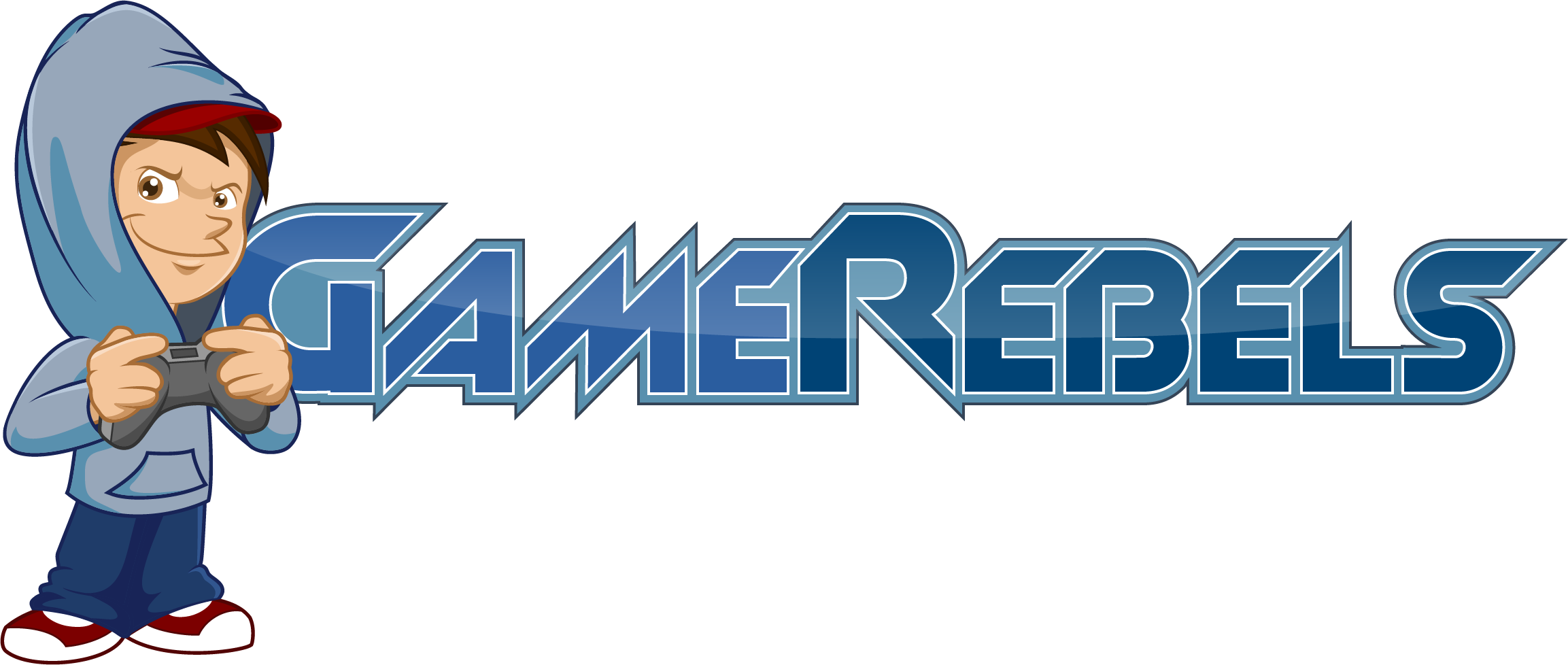- Joined
- Jan 27, 2012
- Messages
- 3,910
- Reaction score
- 11
Important: The Windows 8 password reset trick below only works if you're using a local account. If you use an email address to logon to Windows 8 then you're not using a local account
1. Access Advanced Startup Options. In Windows 8, all of the important diagnostic and repair options available to you can be found on the Advanced Startup Options (ASO) menu.
Important: There are six ways to access the ASO menu, all described in the link above, but some (Methods 1, 2, & 3) are only available if you can already get in to Windows 8 and/or know your password. I recommend following Method 4, which requires that you have a Windows 8 setup disc or flash drive, or Method 5, which requires that you have, or create, a Windows 8 Recovery Drive. Method 6 works too, if your computer supports it.
2. Touch or click on Troubleshoot, then Advanced options, and finally Command Prompt.
Now that Command Prompt is open, type the following command:
copy c:\windows\system32\utilman.exe c:\
...and then press Enter. You should see a 1 file(s) copied confirmation.
Next, type this command, again followed by Enter:
copy c:\windows\system32\cmd.exe c:\windows\system32\utilman.exe
Answer with Y or Yes to question about the overwrite of the utilman.exe file. You should now see another file copy confirmation.
5. Remove any flash drives or discs that you may have booted from in Step 1 and then restart your computer.
6. Once the Windows 8 logon screen is available, click the Ease of Access icon at the bottom-left corner of the screen. Command Prompt should now open.
What?! Command Prompt? That's right! The changes you made in Step 3 & 4 above replaced the Ease of Access tools with Command Prompt (don't worry, you'll reverse these changes in Step 11). Now that you have access to a command line, you can reset your Windows 8 password.
7. Next you need to execute the net user command as shown below, replacing myusername with your user name, and mynewpassword with the password you'd like to begin using:
net user myusername mynewpassword
For example, on my computer, I would execute the command like this:
net user "Tim Fisher" a@rdvarksar3skarY
Note: You only need to use double quotes around your username if it happens to have a space in it.
Tip: If you get a The user name could not be found message, execute net user to see the list of Windows 8 users on the computer for reference and then try again with a valid username. A System error 8646 / The system is not authoritative for the specified account... message indicates that you're using a Microsoft account to login to Windows 8, not a local account. See the Important call-out in the introduction at the top of this page for more on that.
8. Close Command Prompt.
9. Login with the new password you set in Step 7!
10. Now that your Windows 8 password has been reset and you're back in, either create a Windows 8 password reset disk or switch your local account to a Microsoft account. No matter which you choose, you'll finally have legitimate, and much easier to use, Windows 8 password reset options.
11. Finally, you should reverse the hack that makes this password reset trick work in Windows 8. To do that, repeat Steps 1 & 2 above.
Once Command Prompt is open again, execute this command:
copy c:\utilman.exe c:\windows\system32\utilman.exe
Confirm the overwriting by answering Yes and then restart your computer.
Note: While there's no requirement that you reverse these changes, it would be irresponsible of me to suggest that you don't. What if you need access to Ease of Access from the logon screen someday? Also, please know undoing these changes won't undo your password change so don't worry about that.
Source
1. Access Advanced Startup Options. In Windows 8, all of the important diagnostic and repair options available to you can be found on the Advanced Startup Options (ASO) menu.
Important: There are six ways to access the ASO menu, all described in the link above, but some (Methods 1, 2, & 3) are only available if you can already get in to Windows 8 and/or know your password. I recommend following Method 4, which requires that you have a Windows 8 setup disc or flash drive, or Method 5, which requires that you have, or create, a Windows 8 Recovery Drive. Method 6 works too, if your computer supports it.
2. Touch or click on Troubleshoot, then Advanced options, and finally Command Prompt.
Now that Command Prompt is open, type the following command:
copy c:\windows\system32\utilman.exe c:\
...and then press Enter. You should see a 1 file(s) copied confirmation.
Next, type this command, again followed by Enter:
copy c:\windows\system32\cmd.exe c:\windows\system32\utilman.exe
Answer with Y or Yes to question about the overwrite of the utilman.exe file. You should now see another file copy confirmation.
5. Remove any flash drives or discs that you may have booted from in Step 1 and then restart your computer.
6. Once the Windows 8 logon screen is available, click the Ease of Access icon at the bottom-left corner of the screen. Command Prompt should now open.
What?! Command Prompt? That's right! The changes you made in Step 3 & 4 above replaced the Ease of Access tools with Command Prompt (don't worry, you'll reverse these changes in Step 11). Now that you have access to a command line, you can reset your Windows 8 password.
7. Next you need to execute the net user command as shown below, replacing myusername with your user name, and mynewpassword with the password you'd like to begin using:
net user myusername mynewpassword
For example, on my computer, I would execute the command like this:
net user "Tim Fisher" a@rdvarksar3skarY
Note: You only need to use double quotes around your username if it happens to have a space in it.
Tip: If you get a The user name could not be found message, execute net user to see the list of Windows 8 users on the computer for reference and then try again with a valid username. A System error 8646 / The system is not authoritative for the specified account... message indicates that you're using a Microsoft account to login to Windows 8, not a local account. See the Important call-out in the introduction at the top of this page for more on that.
8. Close Command Prompt.
9. Login with the new password you set in Step 7!
10. Now that your Windows 8 password has been reset and you're back in, either create a Windows 8 password reset disk or switch your local account to a Microsoft account. No matter which you choose, you'll finally have legitimate, and much easier to use, Windows 8 password reset options.
11. Finally, you should reverse the hack that makes this password reset trick work in Windows 8. To do that, repeat Steps 1 & 2 above.
Once Command Prompt is open again, execute this command:
copy c:\utilman.exe c:\windows\system32\utilman.exe
Confirm the overwriting by answering Yes and then restart your computer.
Note: While there's no requirement that you reverse these changes, it would be irresponsible of me to suggest that you don't. What if you need access to Ease of Access from the logon screen someday? Also, please know undoing these changes won't undo your password change so don't worry about that.
Source